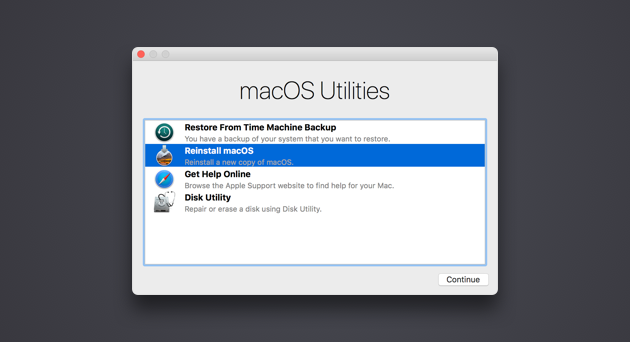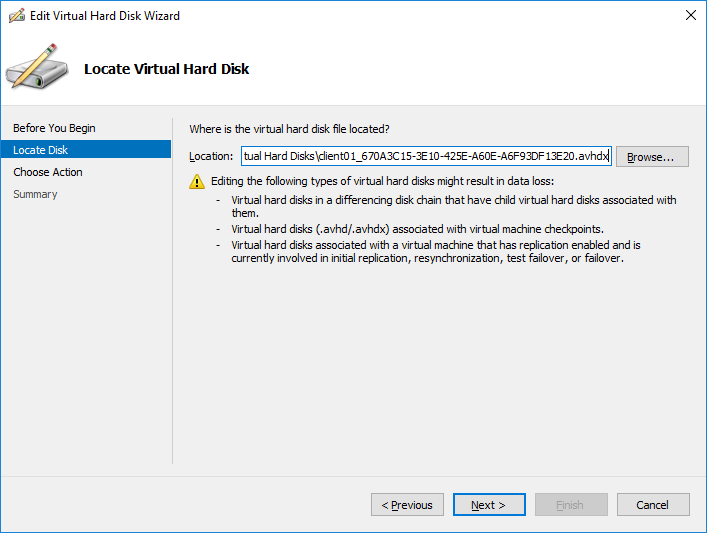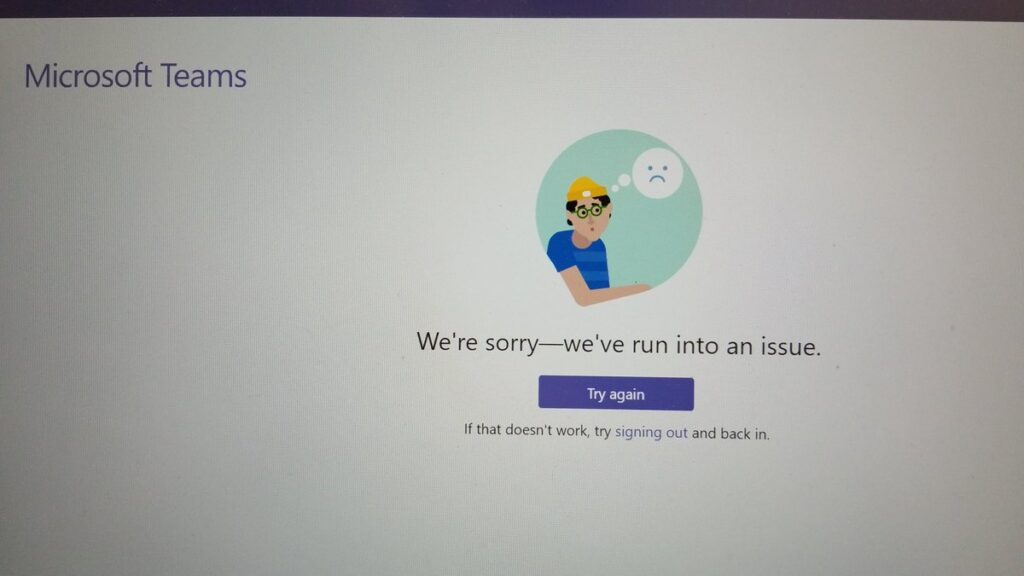So you have forgotten your password on your Mac and cannot seem to get past the login screen. Here is how to reset your admin password on your Mac, even if you have forgotten your Mac password.
The easiest way to reset your admin password is simply to enter the recovery mode. Here is how you go about this:
- You can only access recovery mode while the laptop is booting, which is why you need to restart it.
- While it is restarting, press and hold the Command+R key combination until you see the apple logo. If you see the Mac login screen, you will have to restart and restart this step again until you get to the recovery mode.
- Go to the Apple menu at the top and click on “Utilities”
- Then click on Terminal
- Type the below command to initiate the password reset process. Do not use any space between the words.
passwordreset- Then hit Enter. This shall open the reset password assistant screen.
- Type your password and a hint.
- Once done, click restart. Once you get to the Login screen, select the admin user you just reset the password for and type your new password. Click Enter.