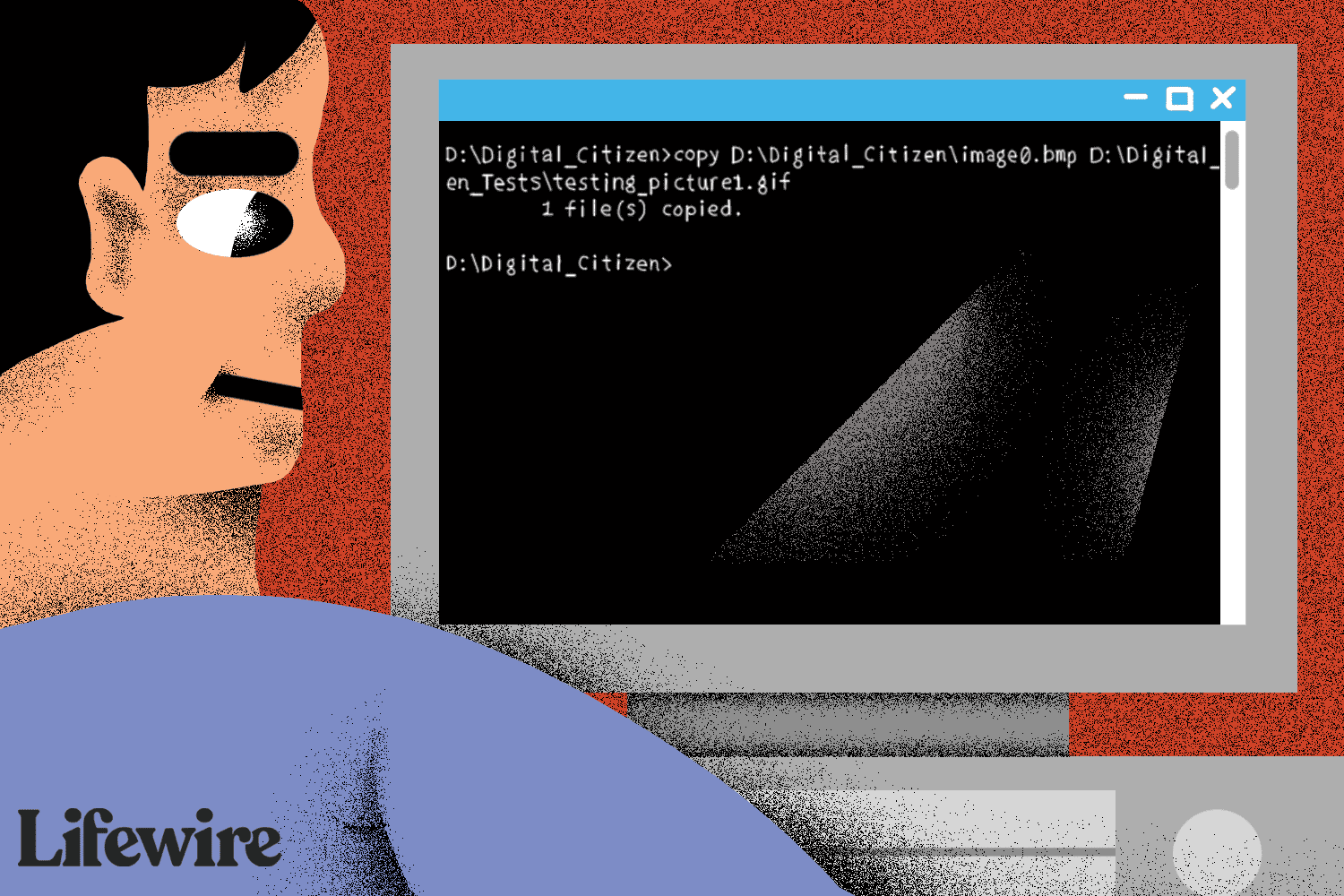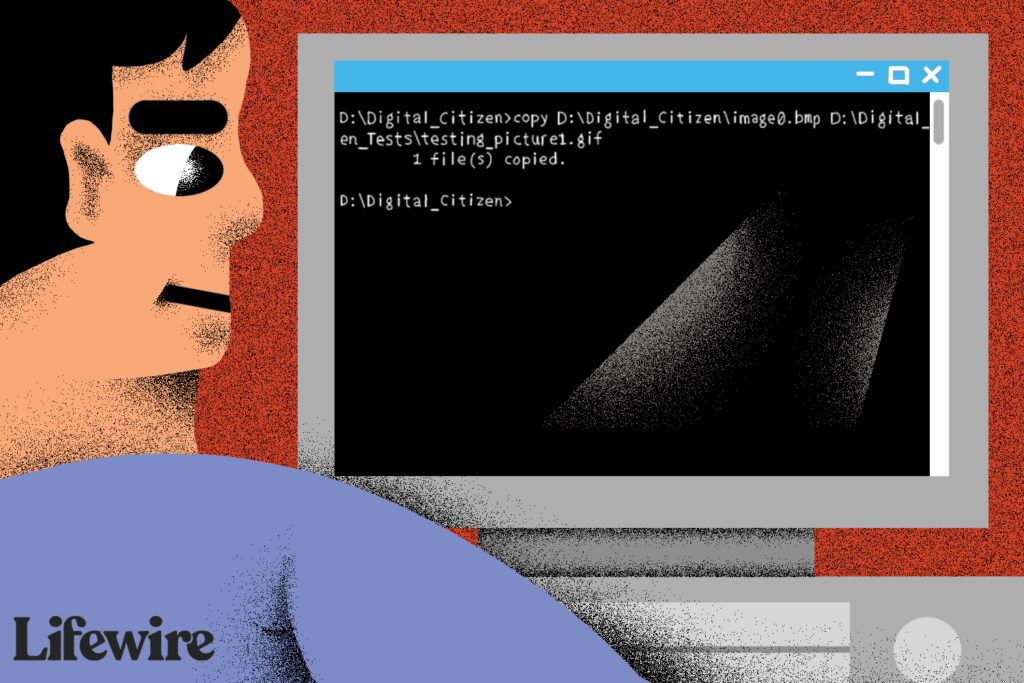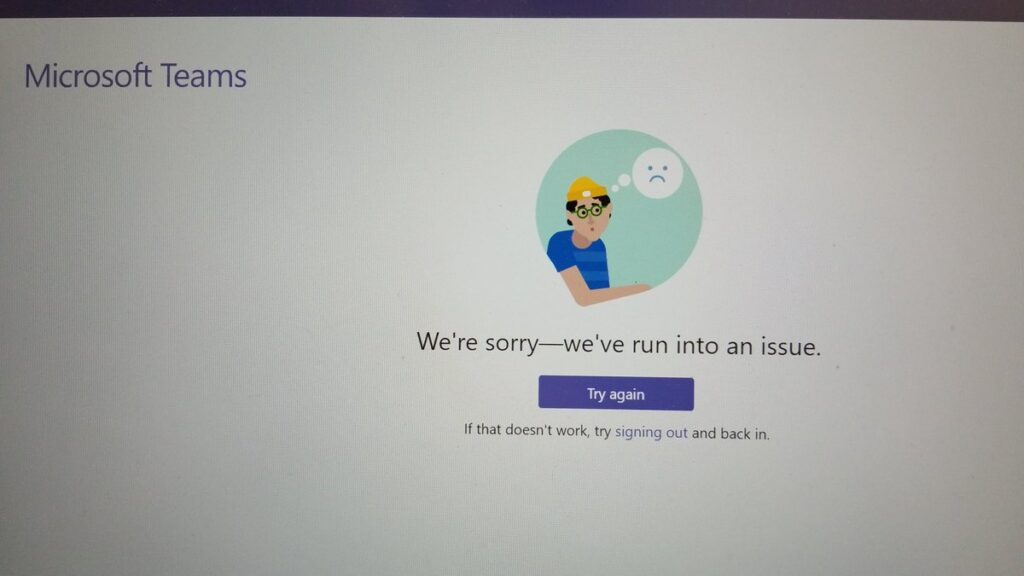Windows currently have three types of licenses in the market: Retail, OEM, and Volume. There is no option in GUI that allows you to check the status of your Windows license. Luckily it is fairly simple to find out the type of Windows license running on your machine.
Open Command Prompt or Windows Powershell and type the below command:
Slmgr -dliWait a few seconds for the Windows Script Manager to appear and this shall reveal to you the type of license running on your machine.
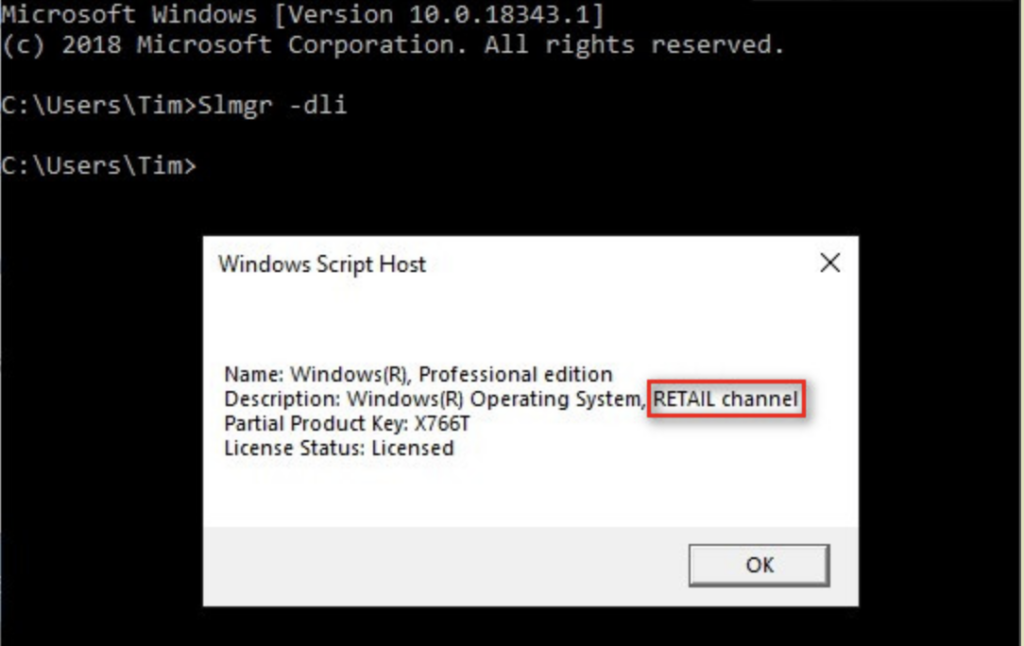
That’s all!
So what is the difference between Retail, OEM, and Volume?
- Retail: A retail license means you purchased Windows 10 either online or at a store, and you should have a physical copy. Retail Windows Licenses can be transferred and activated to another computer, but only assigned to one computer at any time.
- OEM: OEM or Original Equipment Manufacturer means your copy of Windows came installed on your computer. It is licensed to that computer only for its lifespan. Nowadays, most of these licenses are embedded in the BIOS or UEFI firmware. OEM licenses are standard with brand name computers, including Dell, Hewlett, Packard, Compaq, etc. One exception would be OEM-SLP. This is a preinstalled; no activation required key. You can not install Windows using this key, but you can recover from a preinstalled partition on your computer. Check with your manufacturer on how to do that.
- Volume: Volume licenses are purchased in bulk, often by large companies, educational institutes, or government. There’s a good chance that these keys can be installed on other computers, but bulk sales usually have a limit, and when that limit is exceeded, the product key is no longer valid on another computer.