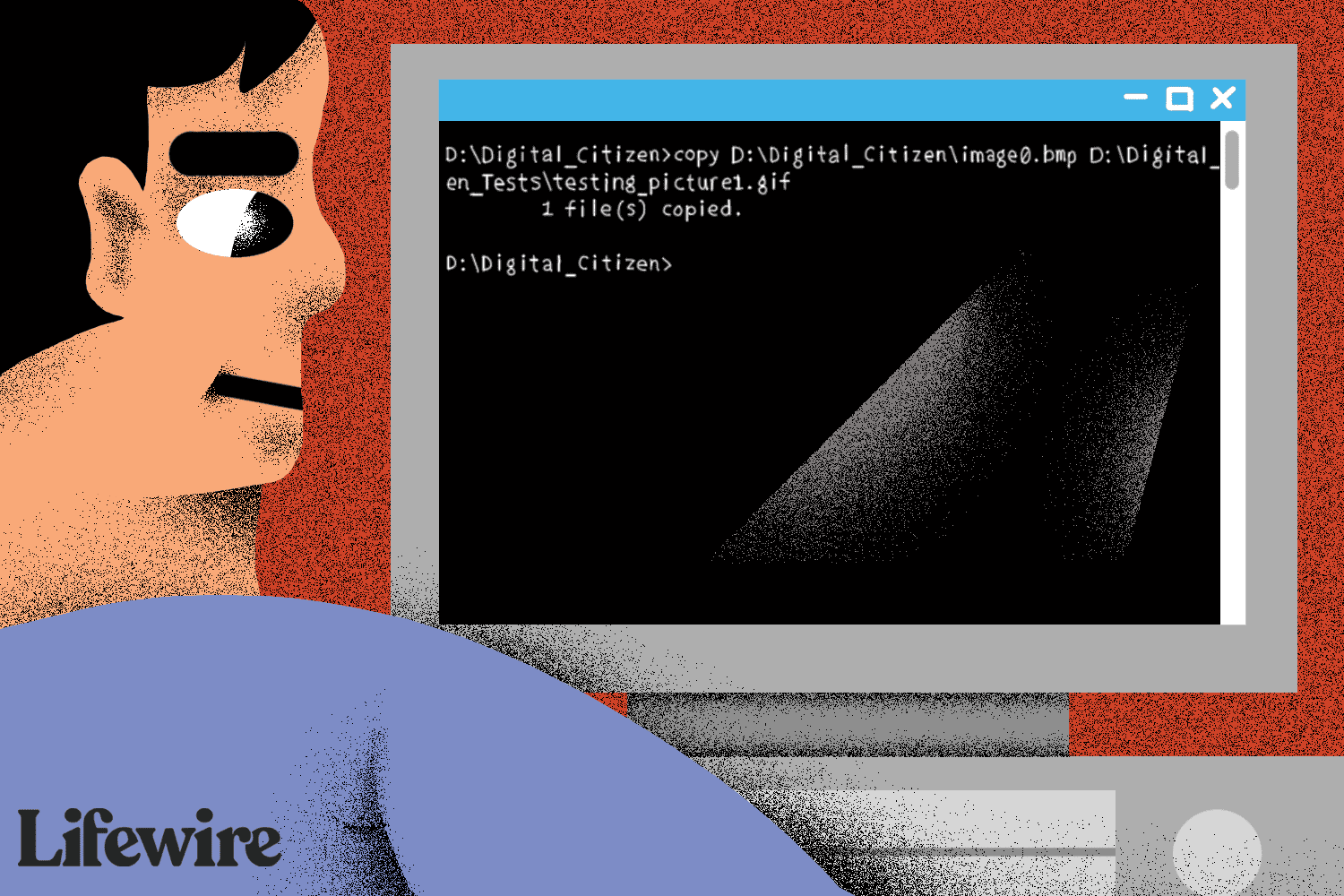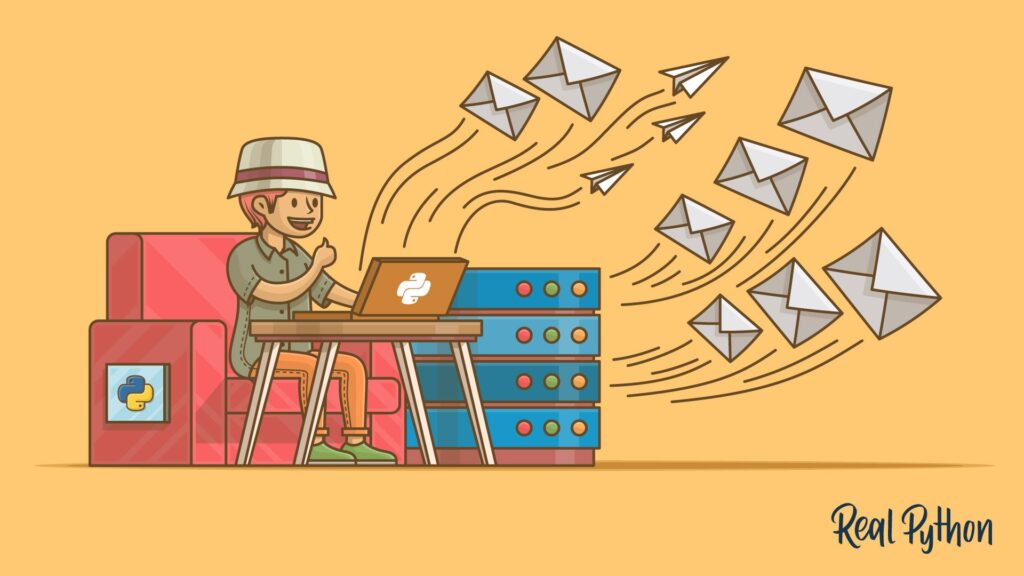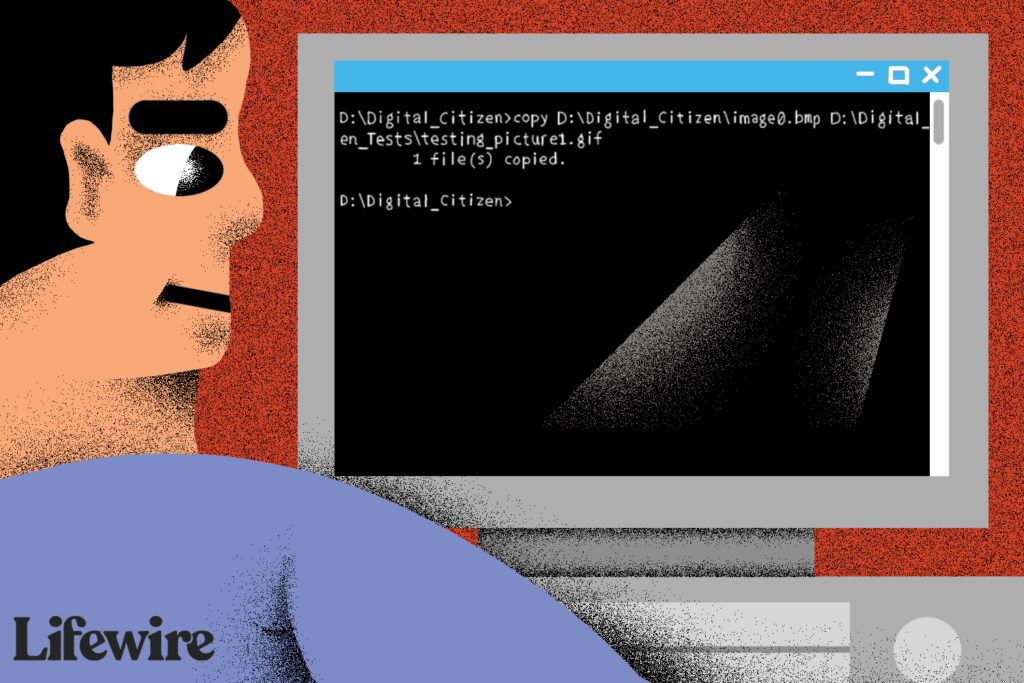Let’s assume a scenario where a user’s mobile device was blocked or quarantined in Office 365 and you want to Allow it. Sometimes Office 365 – Exchange Admin Center (EAC) takes forever to show the user’s mobile device when you click on View details under Mobile Devices.
It’s just quicker and easier to use Exchange Online PowerShell to view the list of devices and allow it if it’s blocked or quarantined.
Follow the below steps to Allow the device.
- Connect to Exchange Online PowerShell
- Run the below cmdlet to get the list of devices for the user
Get-MobileDevice -Mailbox "user's display name or UPN" | fl FriendlyName, Identity, DeviceAccessState, DeviceID- Make note of the DeviceID. If the DeviceAccessState is Blocked or Quarantined, run the below cmdlet to Allow it
- To Allow it, run:
Set-CASMailbox -Identity "user's display name or UPN" -ActiveSyncAllowedDeviceIDs @{add='type DeviceID here'}- Now run the cmdlet in the second step above, the DeviceAccessState should now be set to Allowed
PowerShell is there to give us hand when EAC fails 😉