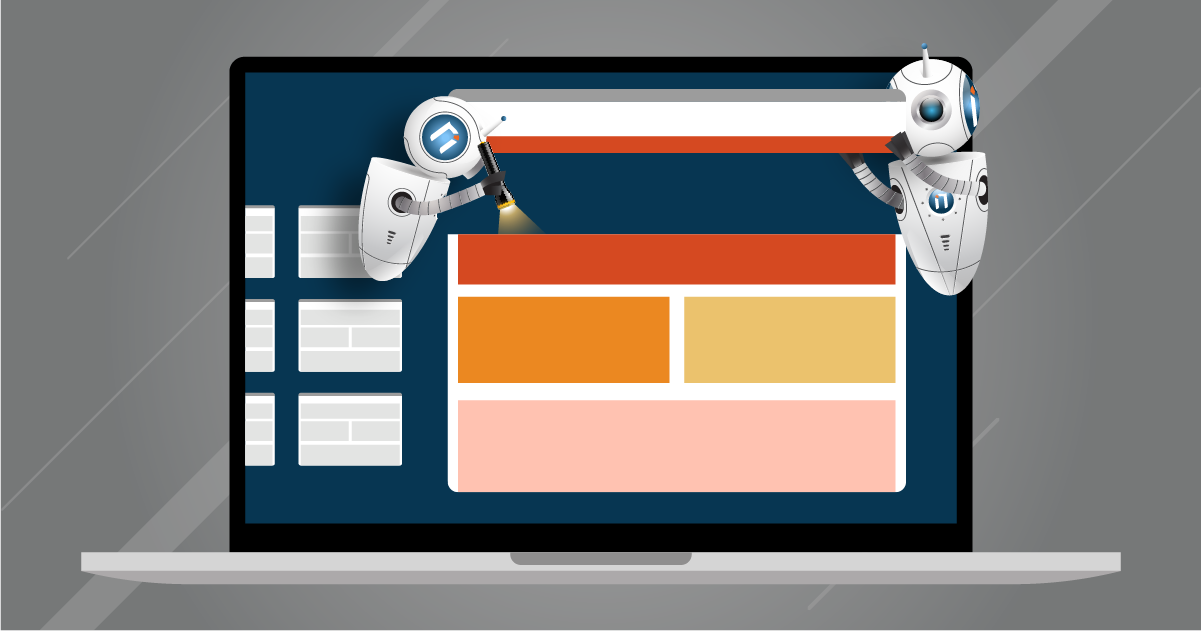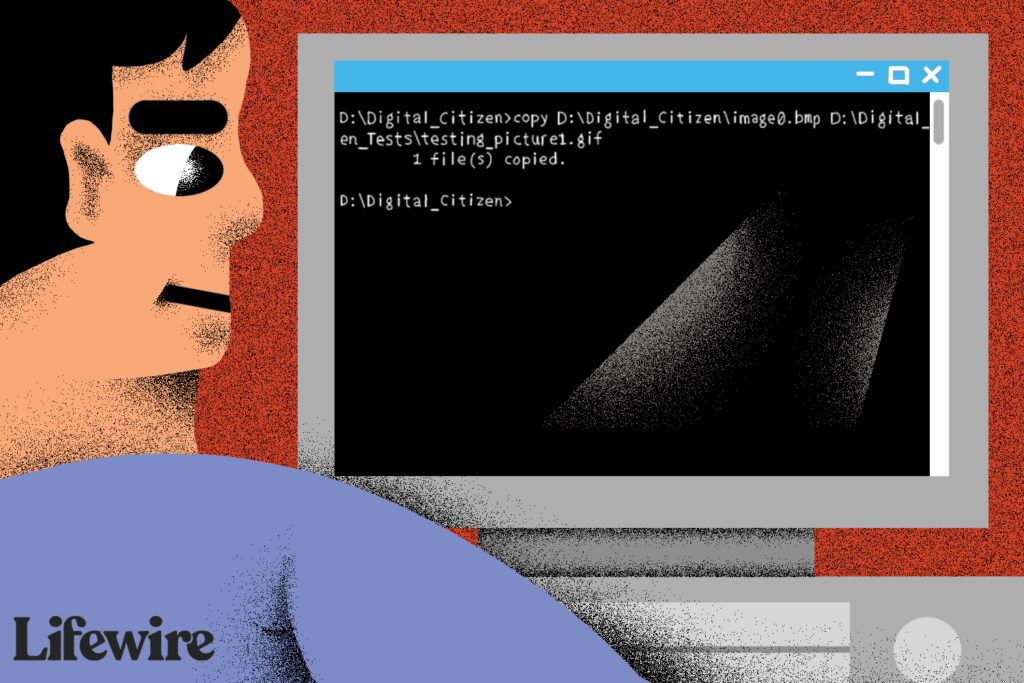Let me explain a very sensitive aspect of Windows Server 2019 security aspect which is the password. The use of a secure password is one of the most important security measures, as it prevents unauthorized access to the system. For some reason, if we forget the system password, we will not be able to access the system. So here I show you how to reset the administrator password in Windows Server 2019.
Prerequisite
A USB or DVD with the Windows Server 2019 boot image
Recovering the Windows Server 2019 password using a command prompt
Please enter your DVD or USB and start the system as if you were going to format it. When the installation window appears, please click Next to continue.
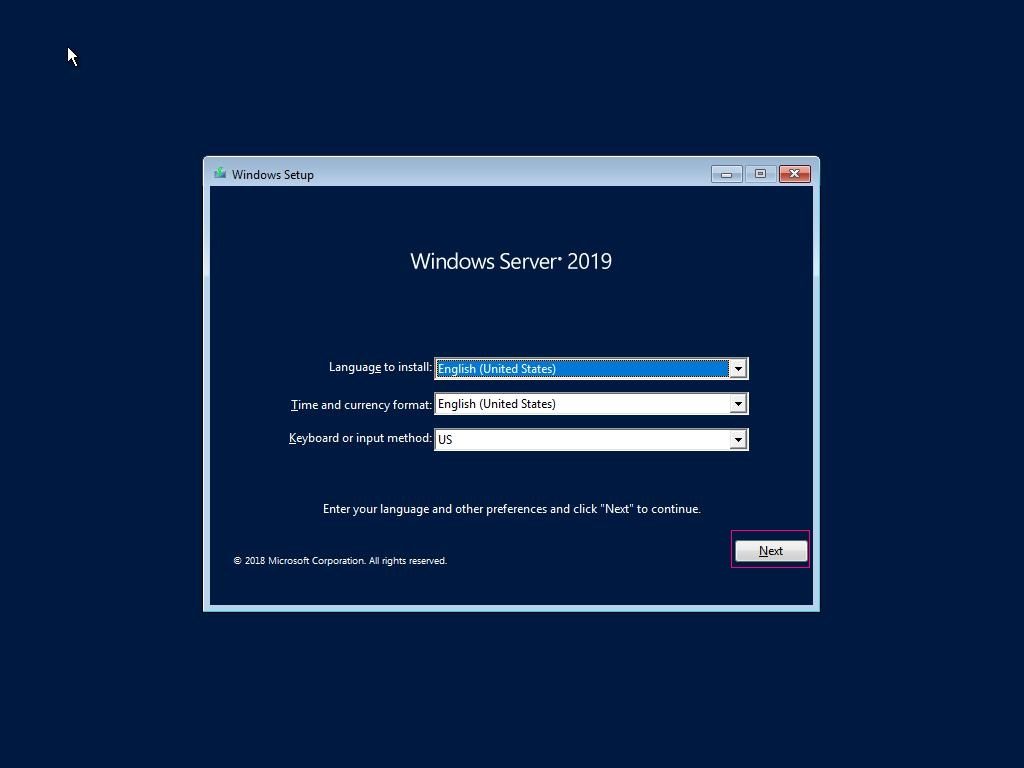
In the next screen, you have to click on repair your computer.
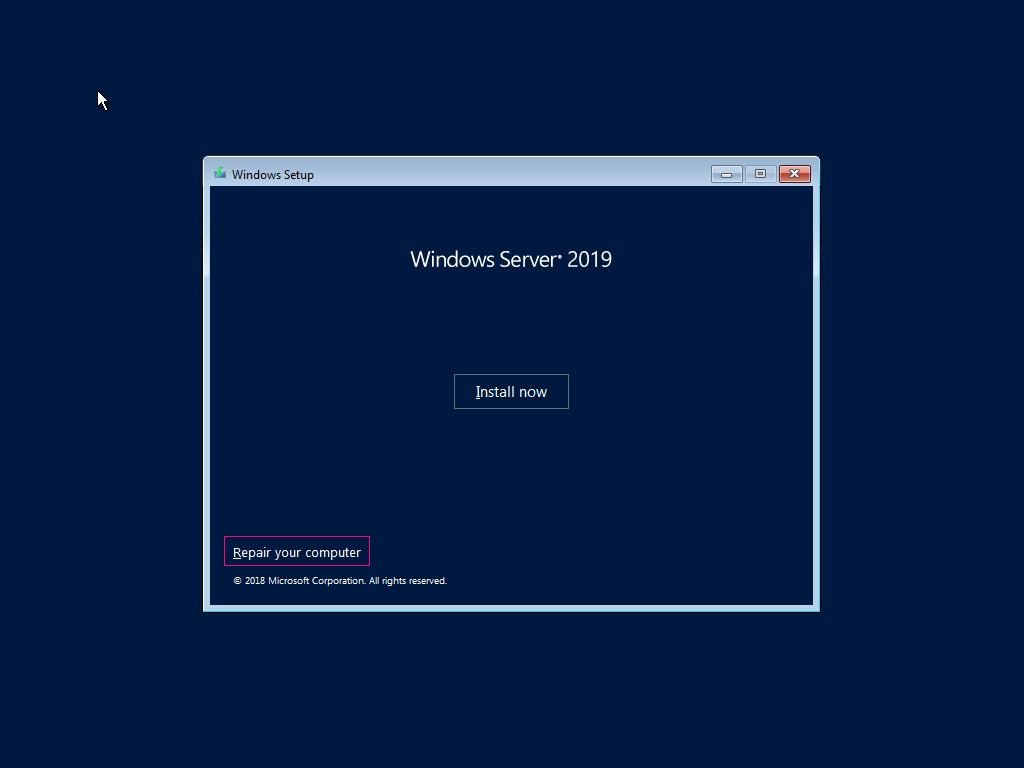
Next we are provided with three options: Continue, Troubleshoot and Turn off your PC. You have to select the 2nd option Troubleshoot.
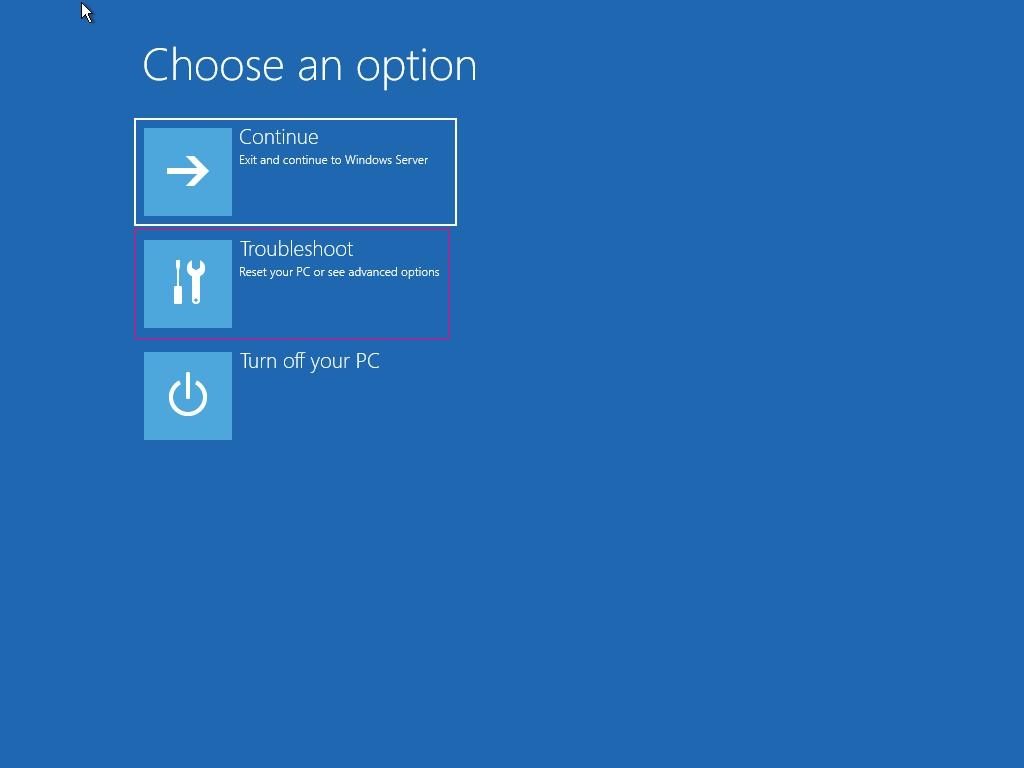
When redirected to the following window, please select Command Prompt
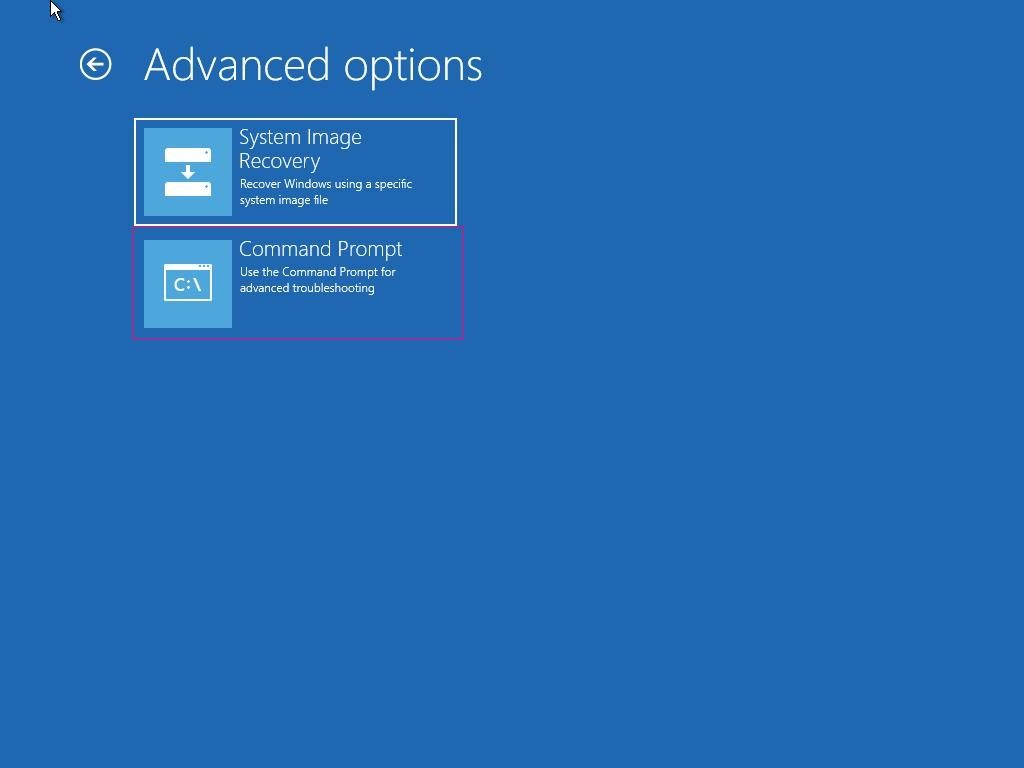
A command prompt window will open immediately. Once there you must run the following commands textually:
d:
cd Windows
cd System32
move utilman.exe utilman.exe.bak
copy cmd.exe utilman.exe
net user administrator /active:yes
shutdown -r -t 0If all goes well, then your screen shall look as below:
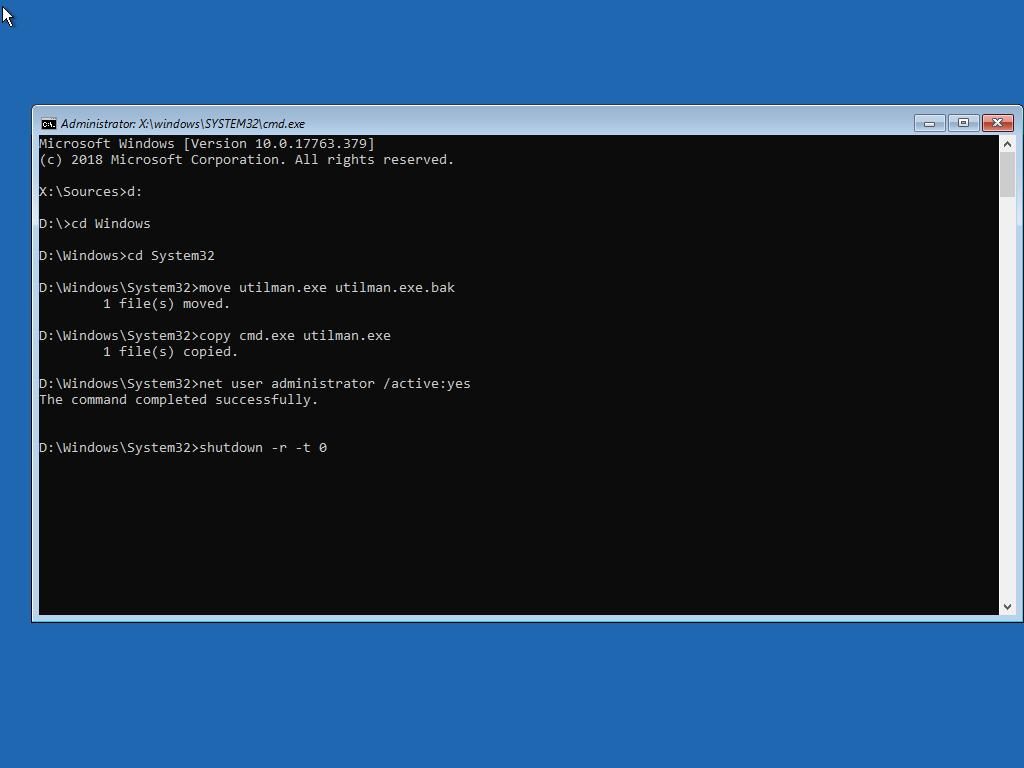
After entering the last of the commands, the server will restart. Once on the home screen press the Win+U combination. Straightaway, a command prompt will open where you have to enter the next command:
net user administrator newpassword
exitThe newpassword shall be assigned to the Windows Server 2019. You can type exit to exit the command prompt and return to the home screen. Then enter the new password you just created. You should be able to access the system without any problem.
Once you are able to access the system, you can undo the changes made above to the utilman.exe by running the below command:
del utilman.exe ren utilman.exe.bak utilman.exeAs you have realized, the process is straightforward and easy to implement. That’s all for me and see you next time.